Scanned past papers and study notes contain a large amount of useful data. When they stay in an image form, it is difficult to locate a specific topic or reuse information. You may spend hours searching through a bunch of images just to find information about one particular topic. It is tiring as well as time-consuming.
To tackle this, students need to extract textual data from such images to make it editable and searchable. Extracting data manually is an error-prone process and takes a lot of effort.
So, how can you extract the data from scanned past papers and notes without all the hassle? This is what we’ll help you learn in this blog. We will explain different methods through which you can extract data from your past papers or notes.
Why Extract the Data From Scanned Past Papers & Notes?
Here are various reasons why users extract text from scanned papers or notes:
1. Improved Searchability
Users can extract data from scanned past papers or notes to find information quickly. Extracted data makes the text fully searchable. Users can save this text both online and offline. This way, they can quickly find specific information by typing words in the file search box.
2. Quick Editability
Users can paste the extracted data into a spreadsheet or Word file. They can edit this text in a way that fits their requirements.
3. Easy sharing
Data extraction makes it easy to share particular information. Students can share handwritten notes or past papers instead of sending various images containing lots of data.
These points clearly show why you should extract data from scanned past papers and notes. Now, it’s time to move on to the practical methods through which you can extract data.
Extracting Data From Scanned Past Papers and Notes
Let’s discuss two of the most effective ways of extracting text from past papers and notes. These two methods use OCR (Optical Character Recognition) technology to convert a text image into an editable form.
1. Using an Online Extract Text from Image Tool
This is an easy and simple way to turn scanned documents or notes into editable text files. It involves using an online text extractor tool. Anyone can access and use such a tool to perform image-to-text conversion for free. No signups or installation required!
To demonstrate how these tools extract text from images, we tested various tools and found Editpad’s Extract Text From Image tool to be quick and accurate.
The following steps show how simple it is to extract text from scanned documents through a tool:
- Open the text extractor tool.
- Upload the image. Here, the tool provides three different options i.e., drag and drop, upload from local storage, or paste an image URL. You can upload up to three images at once using this tool.
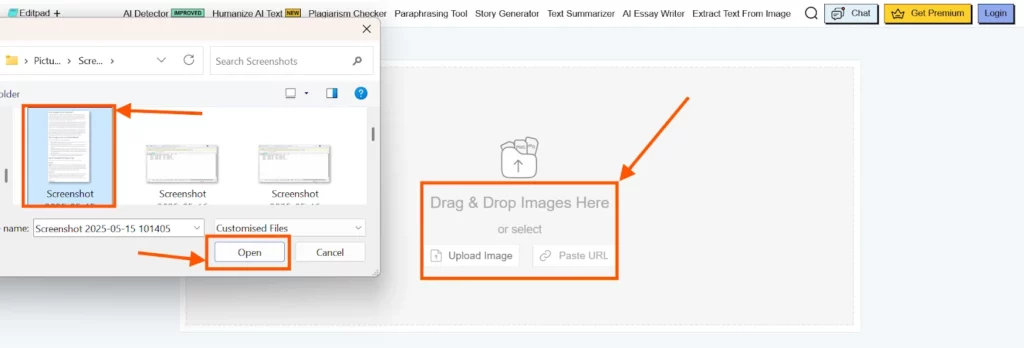
- After uploading, click the “Extract Text” button. Within seconds, the tool will extract the text and provide it in an editable form.
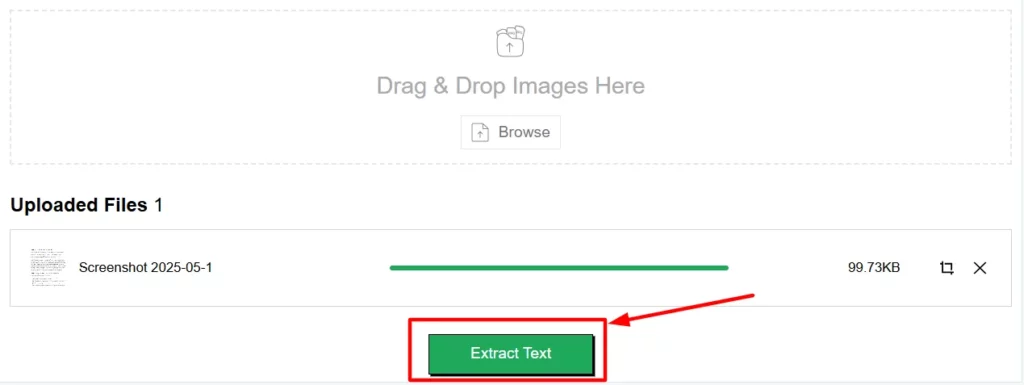
- Copy or download the extracted text and save it in a file.
2. Extracting Data with Google Lens
Google Lens is another method that can be used to extract data from scanned past papers or notes. This is a built-in feature of the Google search engine available on both mobile and desktop devices.
To extract text using Google Lens, follow the steps given below:
- Open the browser on your device and access the Google search engine.
- Click on the “Search by image” icon on the right side of the Google search bar, which is highlighted in the screenshot below.
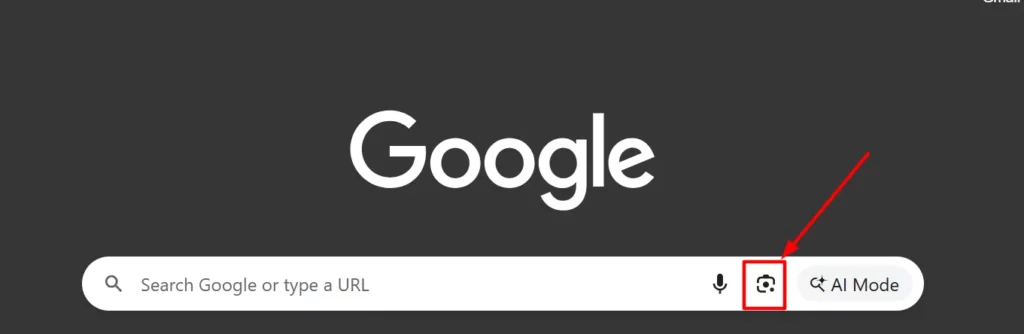
- Upload an image via the drag and drop option, select from local storage, or input the image URL.
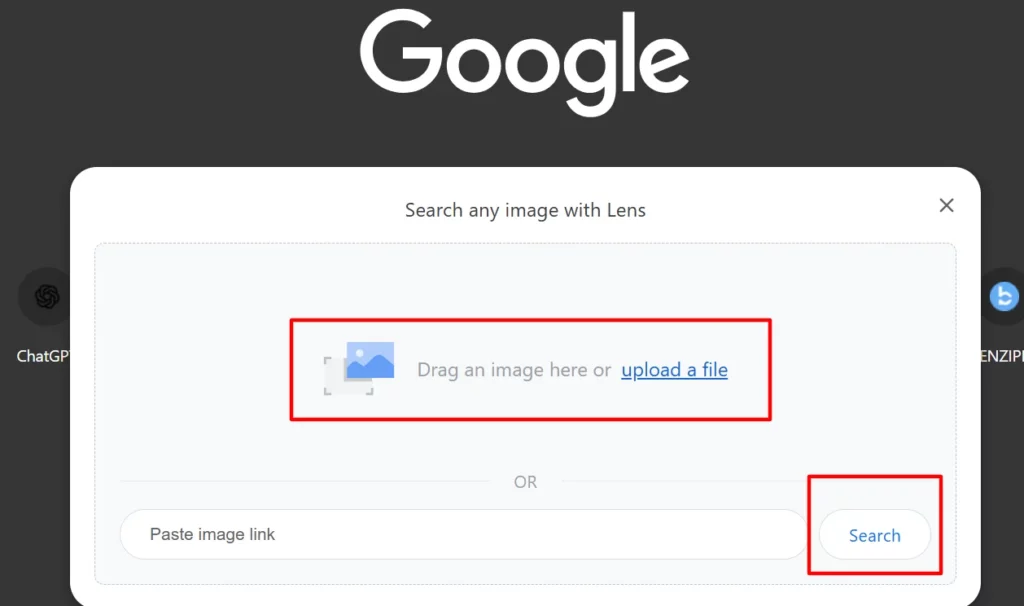
- Click on “Select Text”. Google Lens will analyze the image and highlight the text inside it.
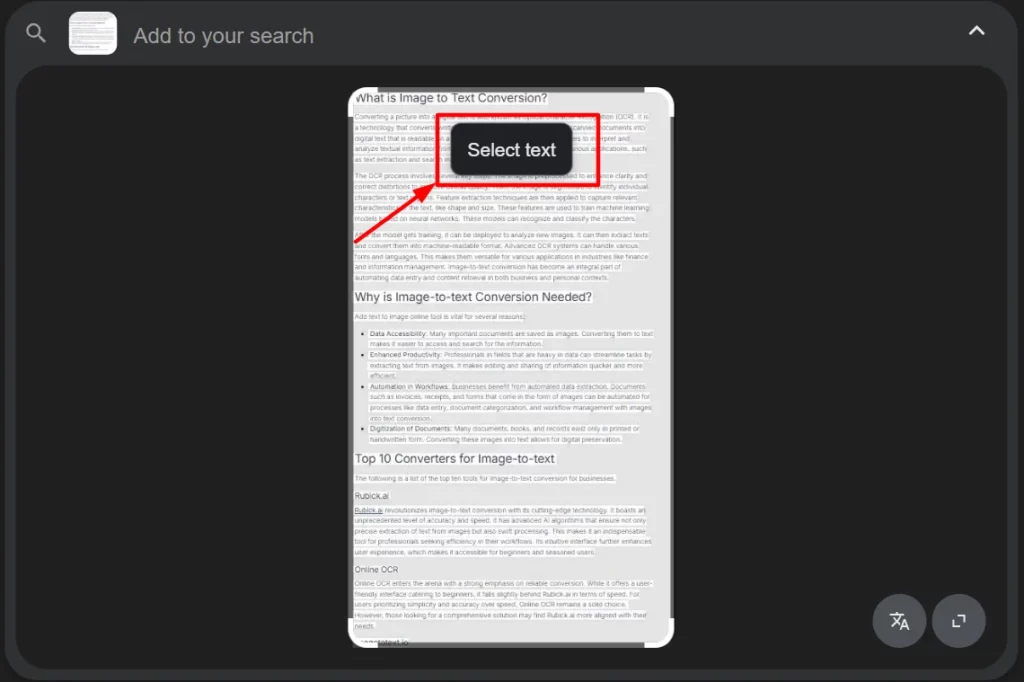
- Click on “Copy”. Once you do this, the text will be copied to the clipboard. You can then paste the text wherever you want.
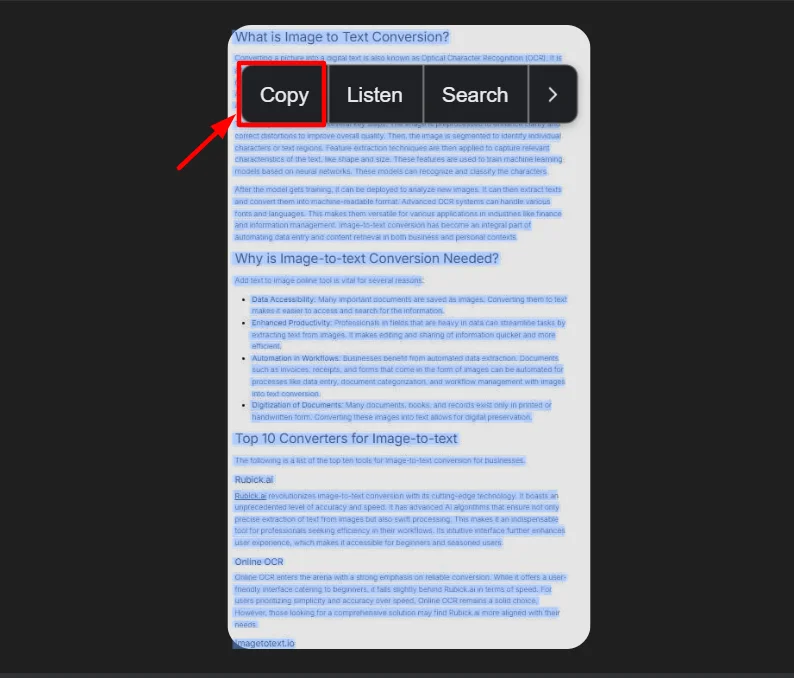
This is how you can extract data from scanned documents and convert them into an editable format. But this method comes with some limitations. It allows converting just one image at a time. To convert more than one image, you can use the first method.
Final Verdict
Extracting data from scanned past papers and notes makes learning more productive. Finding data from images manually can consume valuable time. But with text extraction, you can edit it, save it to access later, and even share the notes wherever you want.
The two methods we mentioned above can help you extract data from scanned documents. You can save the extracted data in searchable and editable files, which are easy to access. This way, you spend more time on learning study materials rather than looking for them.
