Examples of hypertext are Wikipedia Articles, Interactive Quizzes, Online Learning Platforms, YouTube Video Descriptions and more which we will look at below.
Hypertext is text that contains clickable links. These links instantly let you jump to other pages, resources, or sections. It’s like a digital shortcut that makes learning faster and more interactive.
Examples of Hypertext
Here are the examples of hypertext in real world:
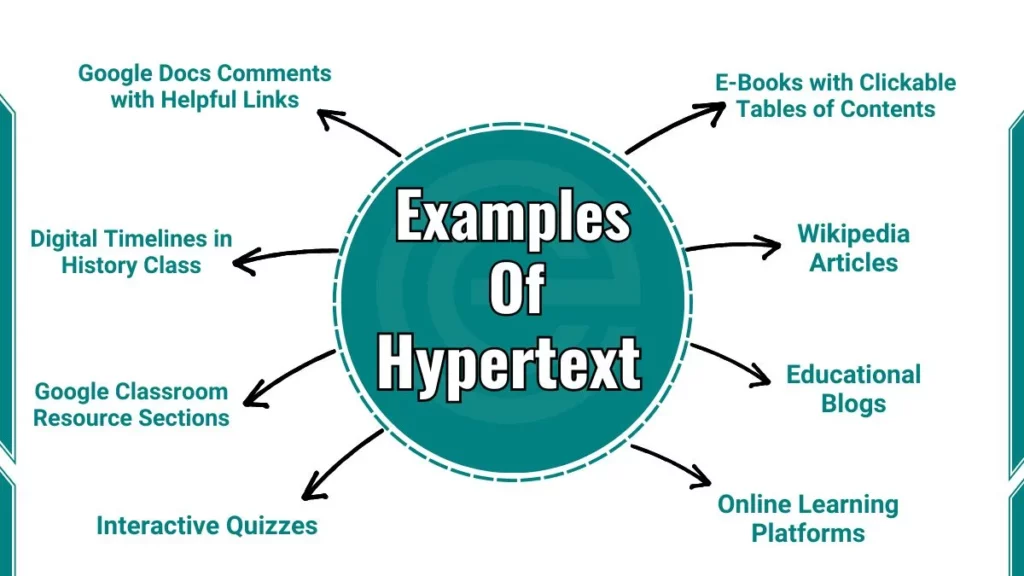
1. Wikipedia Articles
Wikipedia is one of the most common and accessible examples of hypertext. Every Wikipedia article has blue, clickable links that take you to related topics, definitions, or additional information. This interconnected structure allows you to explore ideas quickly and deeply without needing to perform multiple searches.
For example, if you’re reading an article about the “Cold War,” you might see a link to “World War II.” Clicking on that link takes you to a new page where you can learn about how World War II influenced the Cold War.
- Tip for students: Writing a history paper? Use Wikipedia links to find reliable sources and related events.
2. Online Learning Platforms
Online learning platforms like Khan Academy and Coursera use hypertext to create interactive and engaging learning experiences. Lessons on these platforms often include links to quizzes, videos, or additional readings that help reinforce the material.
For example, in a math lesson about fractions on Khan Academy, you might see a “Practice Now” button that opens a quiz. This allows you to test your understanding immediately after learning a new concept.
- Tip for students: Stuck on algebra? Click the “Review Basics” link to revisit earlier lessons.
3. E-Books with Clickable Tables of Contents
Digital textbooks, or e-books, often include clickable tables of contents that allow you to navigate the book quickly and efficiently. Instead of flipping through pages to find a specific chapter or section, you can simply click on the title in the table of contents and jump straight to it.
For example, if you’re using a history e-book and need to review the chapter on “Ancient Egypt,” you can click on the chapter title in the table of contents. This takes you directly to the beginning of the chapter, saving you time and effort.
- Tip for students: Studying for a test? Use the table of contents to review only the chapters you’re unsure about.
4. Educational Blogs with Footnotes
Educational blogs, especially those focused on topics like science, history, or technology, often use hypertext in the form of footnotes. These footnotes provide additional information, sources, or explanations that support the main content of the blog.
For example, a blog post about climate change might include a footnote with a link to a NASA study. Clicking on the footnote takes you to the original research. This allows you to verify the information and learn more about the topic.
- Tip for students: Writing a research paper? Use blog footnotes to find credible sources.
5. Interactive Quizzes with Answer Explanations
Many educational websites offer interactive quizzes that use hypertext to provide instant feedback and explanations. If you answer a question incorrectly, the quiz might include a link to a tutorial or article that explains the correct answer.
For example, if you’re taking a grammar quiz and miss a question about comma usage, the quiz might include a link to a guide on punctuation rules. Clicking on the link takes you to the guide, where you can review the material and understand your mistake.
- Tip for students: Preparing for the SAT? Use interactive quizzes to identify and improve weak areas.
6. Google Docs Comments with Helpful Links
When teachers review your essays or assignments in Google Docs, they often leave comments that include hyperlinks to helpful resources. These links might take you to writing guides, examples, or tutorials that explain how to improve your work.
For example, if your teacher leaves a comment like “Strengthen your thesis,” they might include a link to a guide on how to write a strong thesis statement. Clicking on the link takes you to the guide where you can learn how to revise your essay.
- Tip for students: Revising an essay? Click the links in your teacher’s comments to learn how to fix errors.
7. Google Classroom Resource Sections
Google Classroom is a platform that many schools use to organize assignments, resources, and discussions. One of its key features is the ability to include hyperlinks in resource sections. They make it easy for students to access everything they need in one place.
For example, your teacher might create a “Week 5 Resources” section that includes links to the essay rubric, research articles, and class notes. Clicking on these links takes you directly to the resources. It saves you time and keeps you organized.
- Tip for students: Working on a group project? Use Google Classroom to share links and resources with your team.
8. Digital Timelines in History Class
Digital timelines are a great example of hypertext in action. These timelines allow you to click on specific events to access more detailed information, photos, or videos.
For example, if you’re studying space exploration, you might use a digital timeline that includes the “Moon Landing (1969).” Clicking on this event could take you to a video of the landing. An article about the astronauts, or a map of the moon’s surface.
- Tip for students: Studying the Civil Rights Movement? Use a timeline to explore key events and figures.
9. Citation Tools (EasyBib)
Citation generators like EasyBib use hypertext to create clickable links to your sources. These tools make it easy to cite your references accurately and avoid plagiarism.
For example, if you’re writing a research paper and need to cite a website, you can paste the URL into EasyBib. The tool will generate a clickable MLA or APA citation that you can insert into your paper. Clicking on the citation takes you back to the source, making it easy to verify the information.
- Tip for students: Writing a research paper? Use EasyBib to create citations and organize your sources.
10. Educational YouTube Video Descriptions
Many educational YouTube videos include hyperlinks in the description box. These links might take you to free tools, related videos, or articles that help you apply what you’ve learned.
For example, a Python coding tutorial might include a link to a free code editor download. Clicking on the link takes you to the download page. Where you can get the software and start practicing right away.
- Tip for students: Learning to code? Use the links in video descriptions to download software and practice.
Why Hypertext Matters in Your Learning
Hypertext turns boring text into a web of connected ideas. It lets you:
- Learn at your own pace: Skip ahead if you’re ready or review basics if you’re struggling.
- Find answers faster: Access related information with a single click instead of performing multiple searches.
- Think critically: Explore how topics are connected and develop a deeper understanding of the material.
Next time you click a link, remember: you’re using hypertext to take control of your learning and make it more efficient, engaging, and effective.
Test Your Knowledge
We have a quiz for you about Examples of Hypertext. It has 05 points. Try our quiz to see how much you know. Let’s start our quiz with correct answers.
